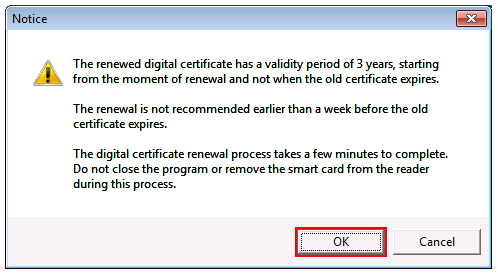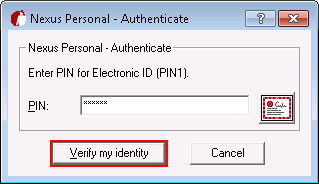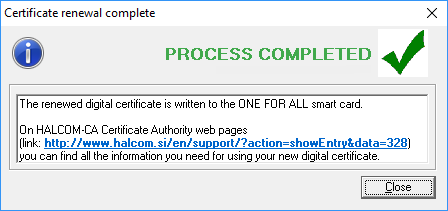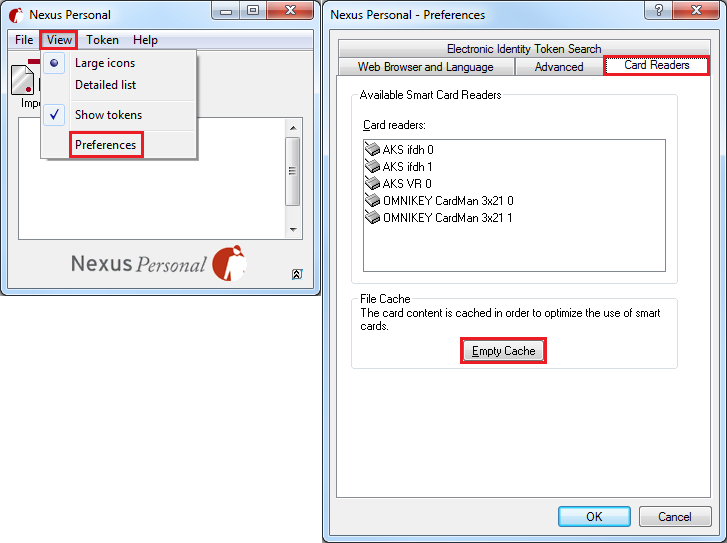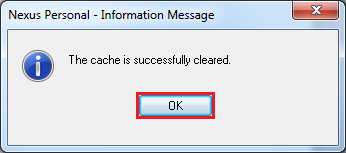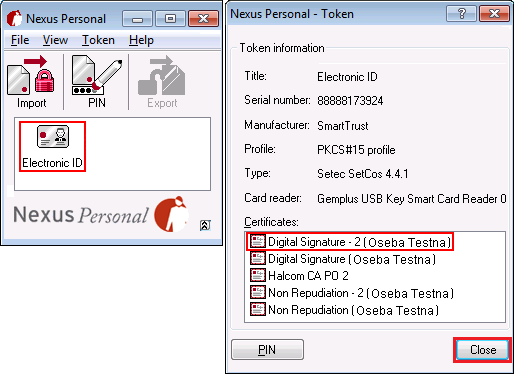IMPORTANT!
To be able to use your renewed qualified digital certificate, you will need Hal E-Bank gen. 20 or above. For installation, please go to http://namestitev.halcom.si and download Hal E-Bank.
Digital certificate enrolment:
Brief instructions:
1
3
6
7
8