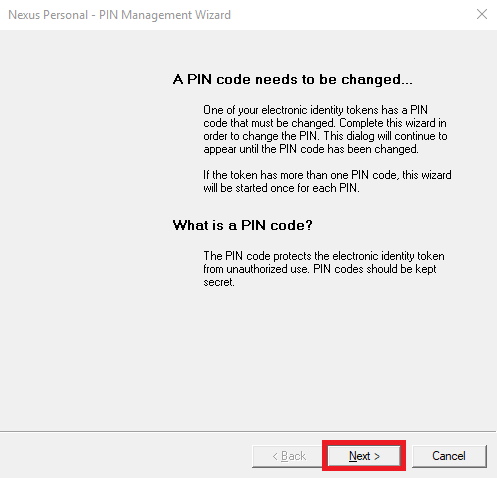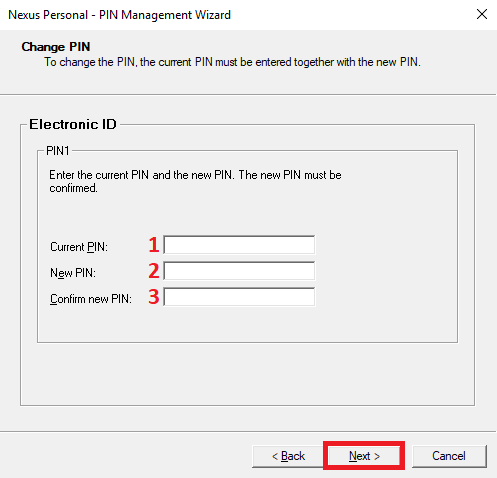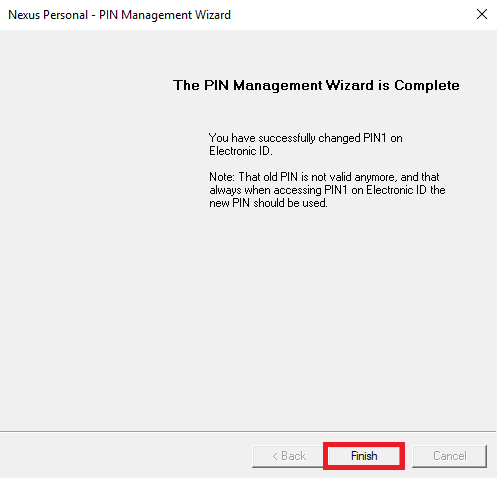If you have received a new smart card or USB key, it is necessary to change the initial PIN code in order to activate the certificate.
You will receive the PIN code via e-mail (see the instructions) or in the envelope that was delivered to you with the certificate (in the case of sending the certificate via courier service, the envelope is sent in a separate shipment).
Insert the new smart card into the reader/USB key in the computer.
“A PIN code needs to be changed” window will appear. Click Next
If the window did not show up, appropriate version of the Nexus Personal application is not installed on your computer.
Download it on this page.
You need to fill out three entry fields:
- In the Current PIN field enter the PIN code which you received on your email or in the envelope.
- In the New PIN field enter the new PIN code (must contain at least 6 characters).
- In the last Confirm New PIN field you need to confirm the new PIN code by entering the same number as you did in the previous field.
To continue click Next.
IMPORTANT: In the “Current PIN” field you need to enter PIN code of the new certificate. The PIN code that was set on the previous card/USB key is not associated with the new card/USB key.
With this procedure, you have successfully activated the certificate. From now on, use the PIN code you entered in the second and third field.