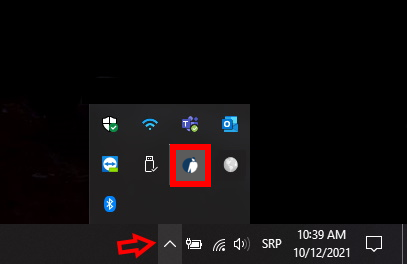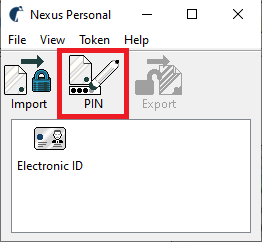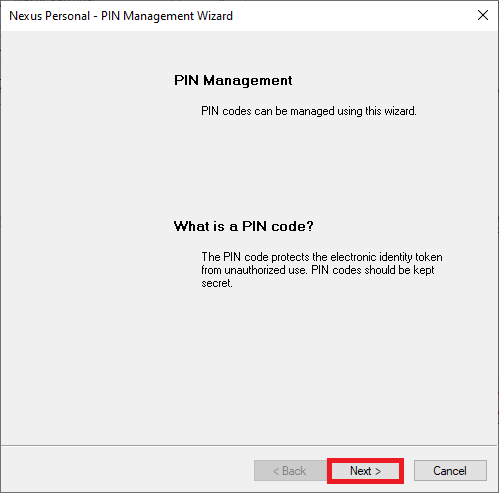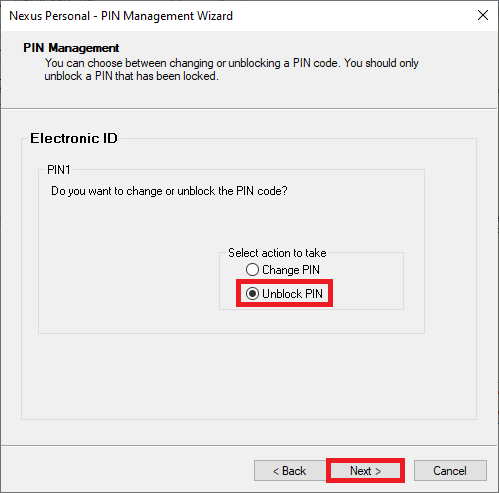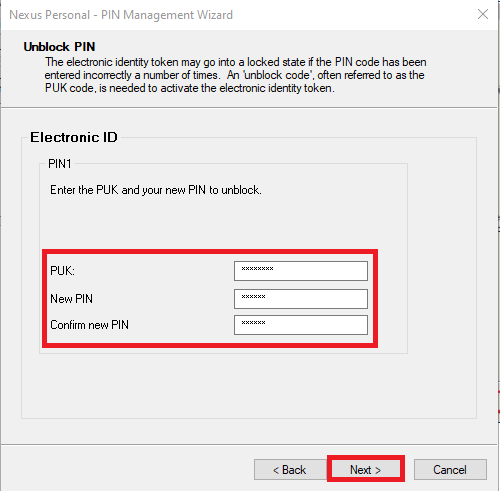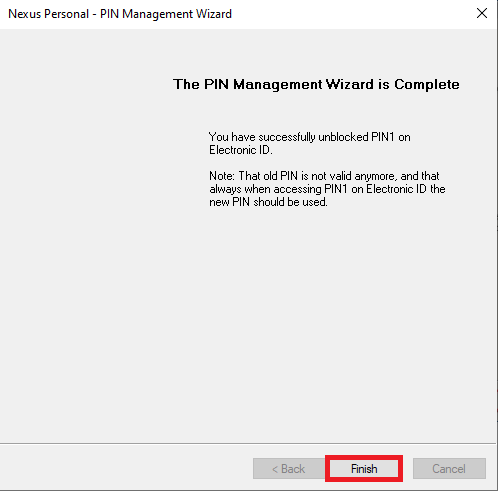If your card is blocked, when incorrect PIN entered three times, the program will request the PUK code (you received it with the PIN code in the envelope on your email).
Before entering the PUK code, check whether the certificate serial number, also received with the PIN and PUK code, matches the serial number written on your smart card.
*(in the step 2 of the instructions, there is an explanation of how to find the card number if you have a USB key)
If you cannot find the PUK code, the qualified certificate can be unblocked at the Halcom office (Beogradska 39, Belgrade). You can deliver the certificate by mail or in person – only certificate owner.
If the certificate was issued after October 1, 2023, you can request a new link to download the PUK code. Send the request with the name and surname of the person to whom the certificate is issued and the card number to ca@halcom.rs.
Nonqualified certificate cannot be unblocked without PUK code and if you cannot find it, you need to order a reissue of the certificate.
In order to determine if your certificate is qualified or nonqualified, follow instructions on this page.