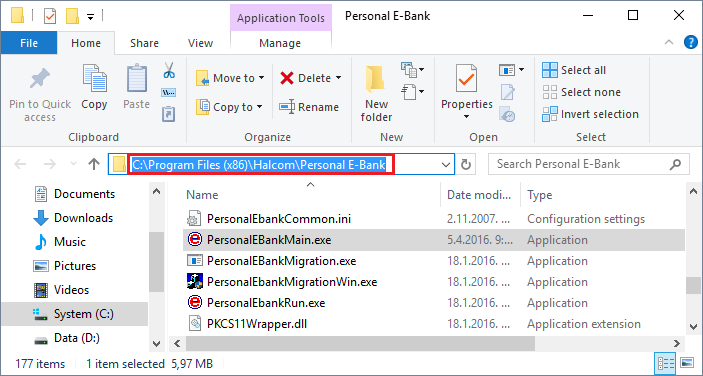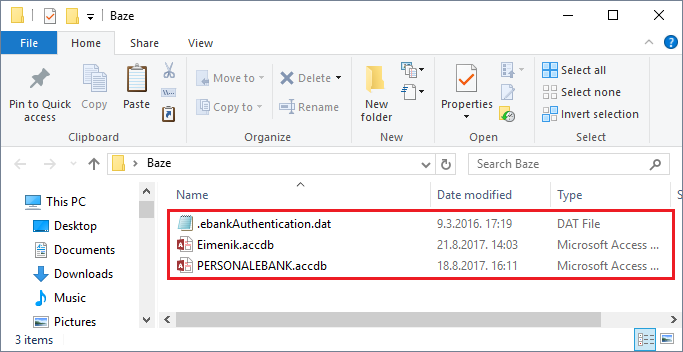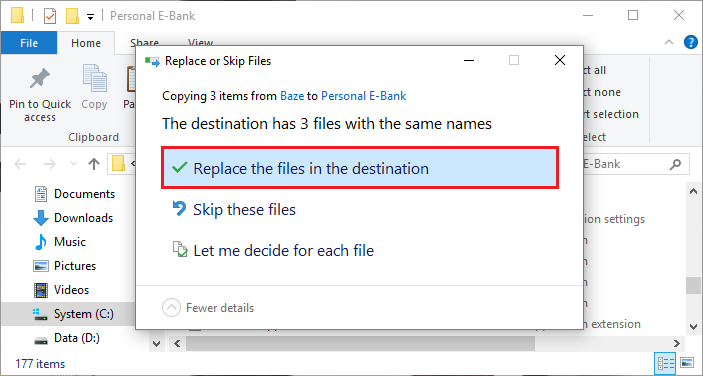When you are changing a computer or reinstalling an operating system, and you want to save data from the address book, statements, transactions, orders archive and preparation , follow these steps.
On a new computer, you first need to install the application and run it as far as screen for insering PIN appears. After that, go to the computer from which you want to transfer data.
When you switch to the previous computer, close the Hal E-Bank application if it is open.
Transfer the folder where the files are saved to the new computer via USB flash drive or network.
On the new computer, close the Hal E-Bank application if it is open, open location where the program is installed (C:\Halcom\Personal E-Bank) and place the previously transferred files in that folder.
In the same folder find and run AddressBookUpdt.exe (confirmation window will not appear)
With this, all the data you had in the previous application has been successfully transferred to the new computer and you can start the Personal E-Bank application.