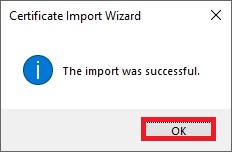Instructions for installing an intermediate certificate.
1
2
Open the downloaded file with the name “Halcom-CA-PO-e-signature-1.cer” and click Install Certificate.
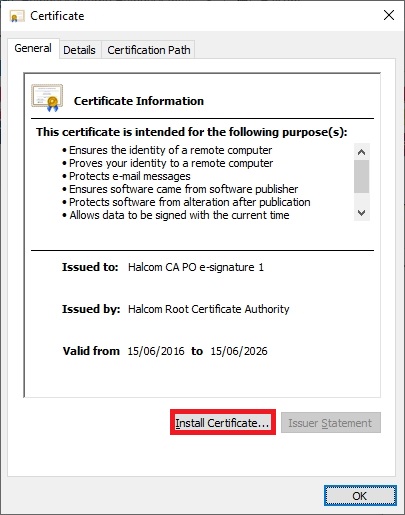
3
At the beginning of the installation, the certificate installation wizard opens. Leave the “Current user” selected and click “Next”
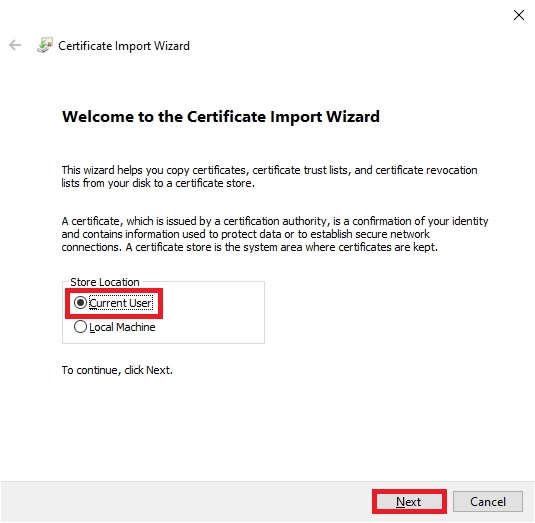
4
In the next step, leave “Automatically select the certificate store based on the type of certificate” selected and click “Next”.
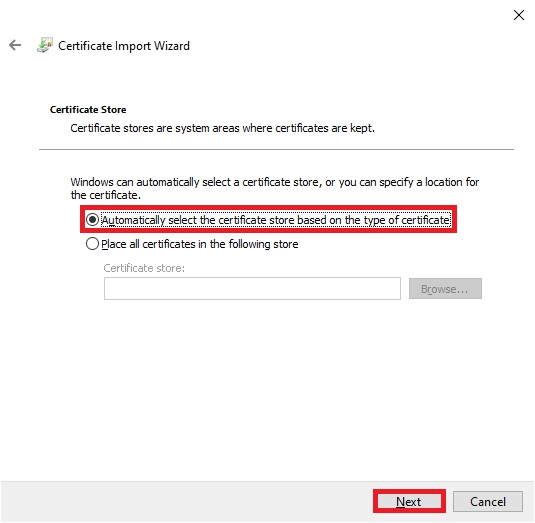
5
Clicking “Finish” will start the import.
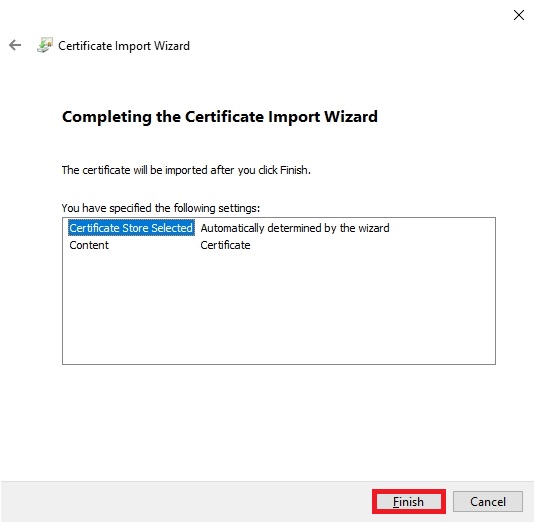
6
At the end of the import, a notification appears stating that the import was successful. Click OK to complete the installation of the intermediate certificate.