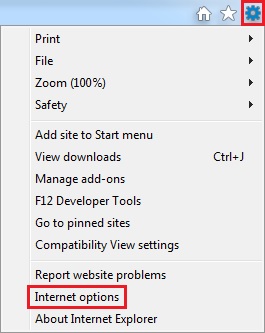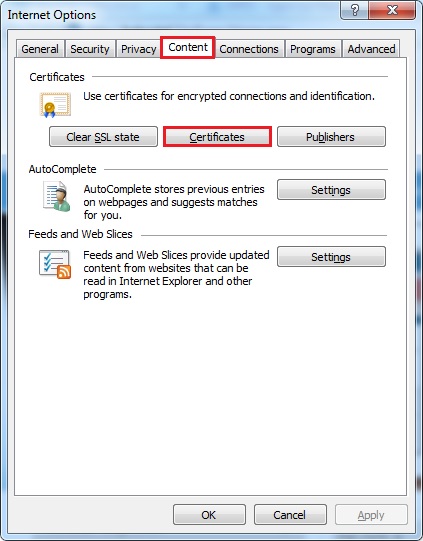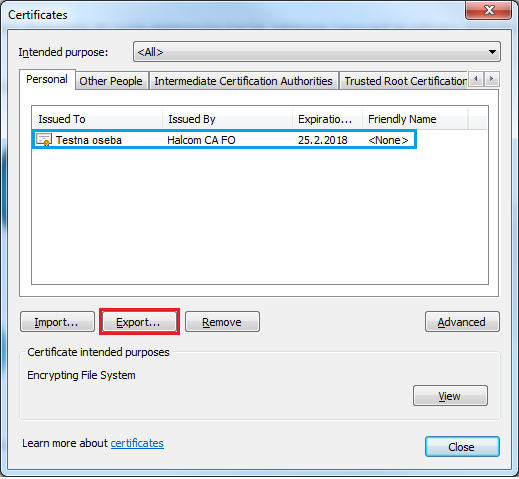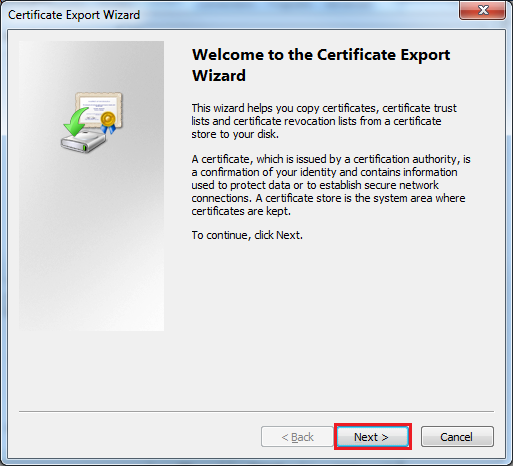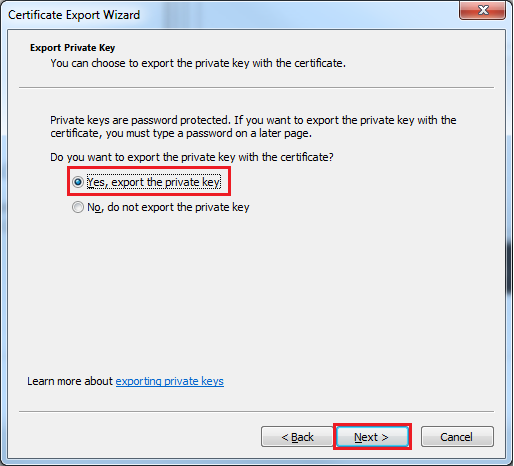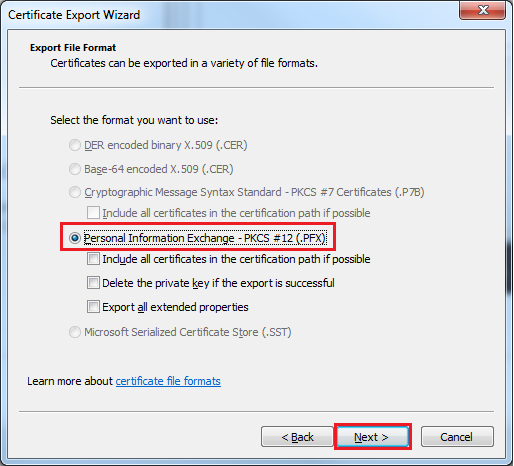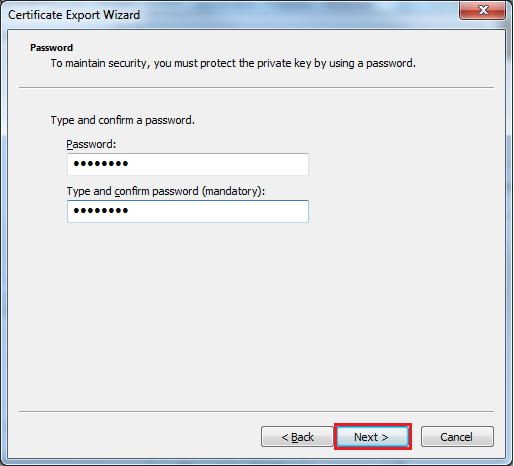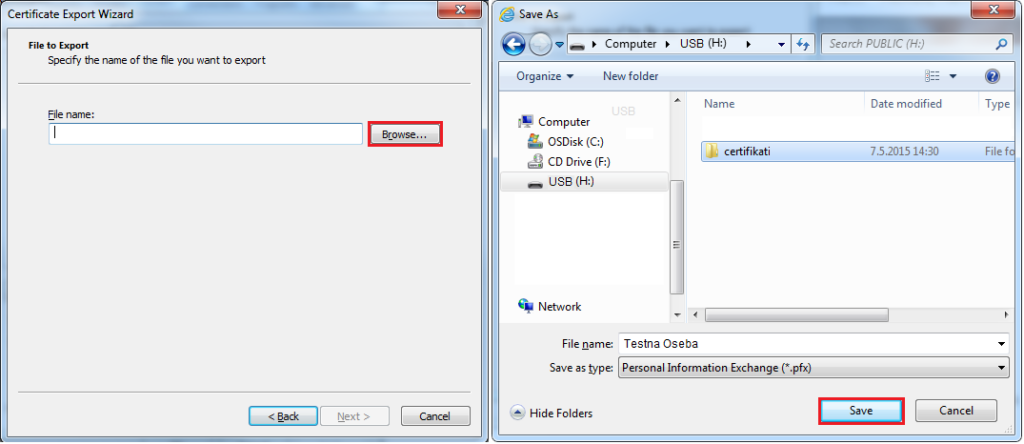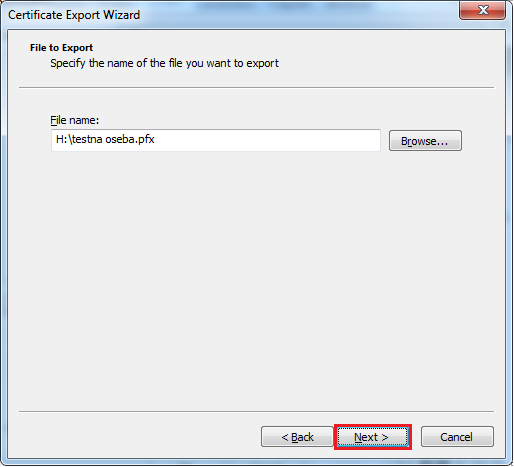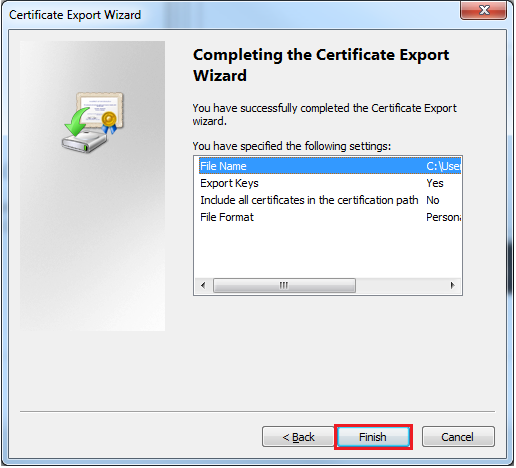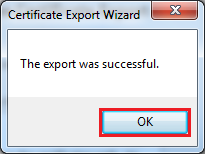Open Internet Explorer and follow the instructions:
Enter a pasword into the two fields to protect the private key of your digital certificate backup. Continue by clicking on Next.
Warning!
Be careful to remember the entered password as you will not be able to access the certificate stored in the backup copy without it and the backup will be useless. We suggest the password to be at least 8 characters long and contain a combination of lowercase and uppercase characters, numbers and special characters. When picking a password refrain from using words from dictionaries. Try to memorize the password instead of writing it down. If you do write it down, store it in a place known only to you.
In the next step choose a location where you would like to save your digital certificate (e.g. USB token or external drive). After clicking on the Browse button choose the file and location where the copy of your digital certificate will be stored. Continue by clicking on Save.
Warning!
Do not save the digital certificate copy on your computer’s hard disk as it could be accessed by others. We suggest keeping the copy on a removable device (CD, USB key, or external drive) and storing it in a place only accessible to you (e.g. in a safe).