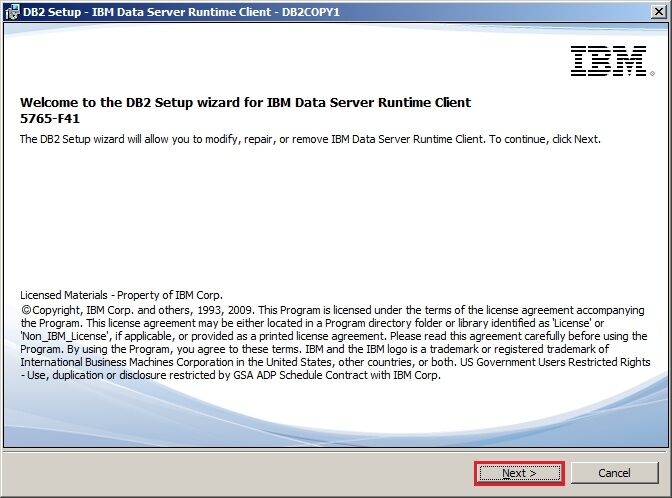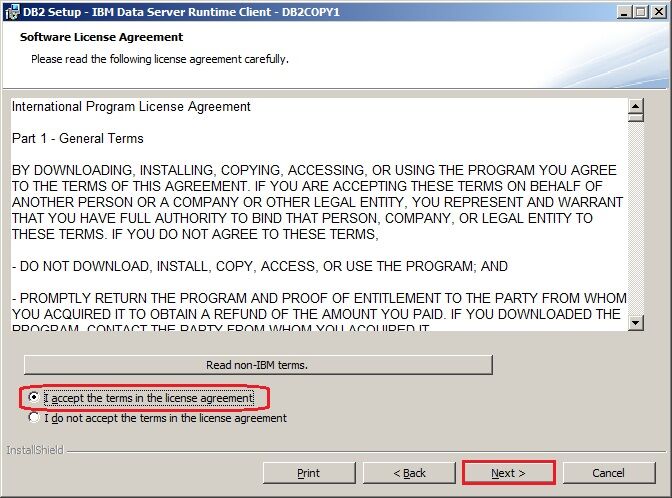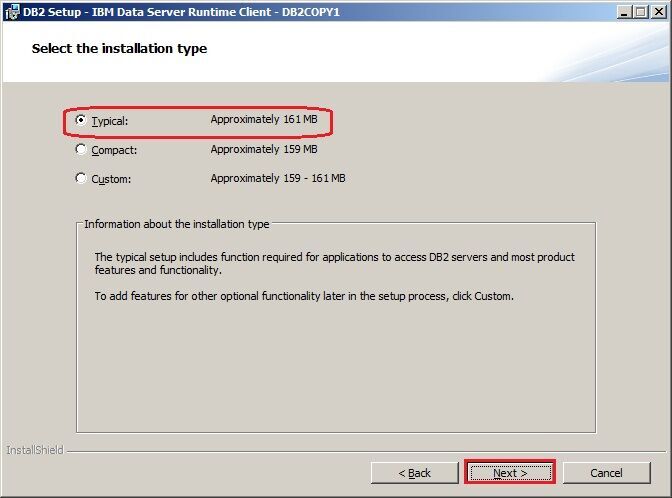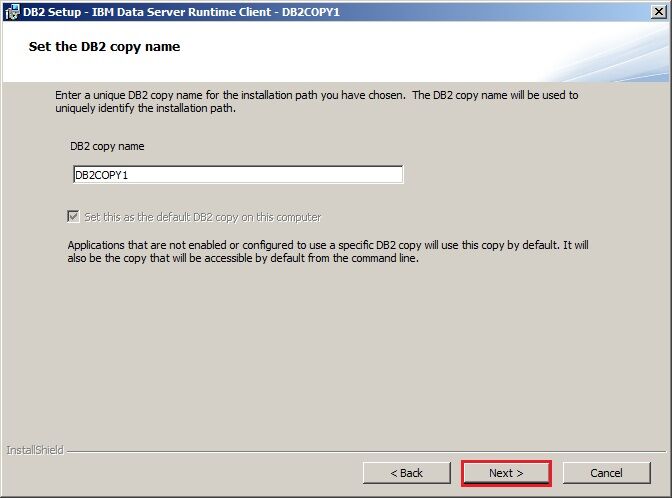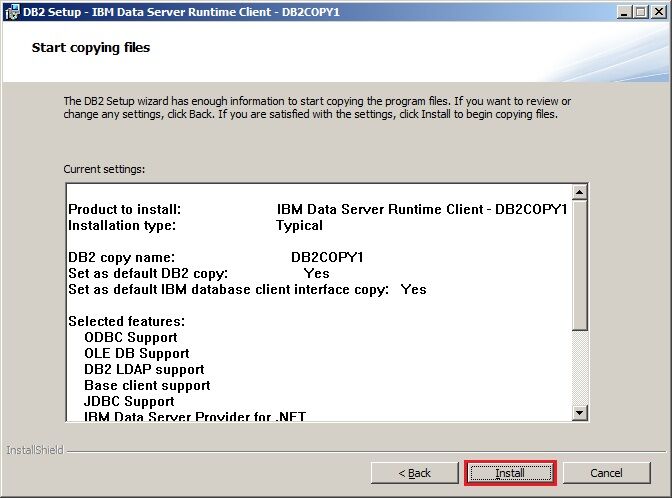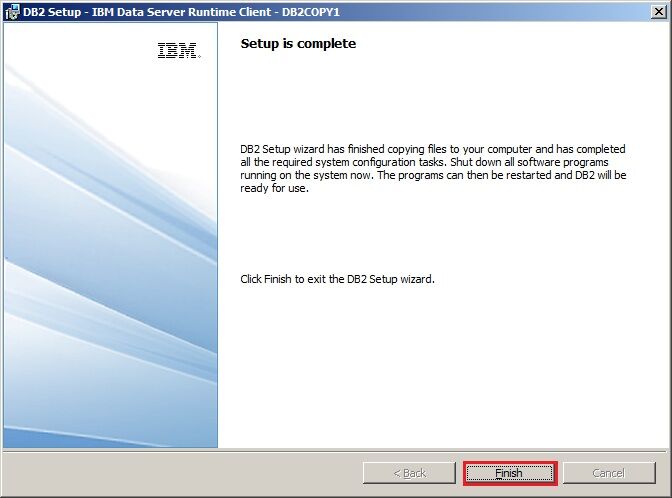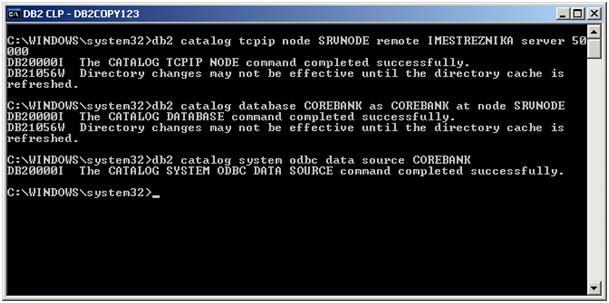Download and install the Hal E-Bank/Corporate program (client) by clicking here.
During the installation, select ‘Custom installation’, and only tick the options Program Files and E-Forms and Nexus Personal.
Very important:
- When installing Hal E-Bank/Corporate, make sure to install the same version as is installed on other workstations. All workstations hosting Hal E-Bank/Corporate clients must have the same version of the program for all Hal E-Bank/Corporate clients.
- If you run the Nexus Personal installation as a system administrator, you will first need to log into the administrator profile after computer reset in order to complete the installation of Nexus Personal (and then log into a user profile).
Run the client’s installer file IBM DB2 (which can be found on the file repository on your server; the file repository is normally on the same server as IBM DB2and is called Ebankfiles; the exact location is also given in the installation folder of the active Hal E-Bank/Corporate, namely in PersonalebankCommon.ini (normally at: C:\Program Files\Halcom\Corporate E-Bank\PersonalebankCommon.ini)) and click Next.
In the next step, copy ODBCCatalog.bat file (it can be found in the repository on your server) to the local computer and run it “As administrator”.