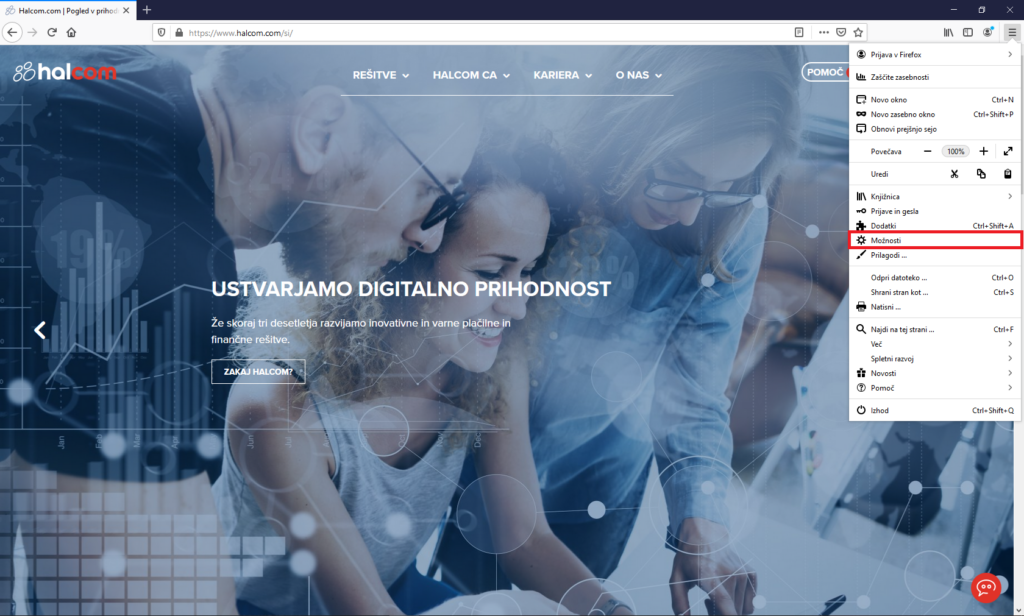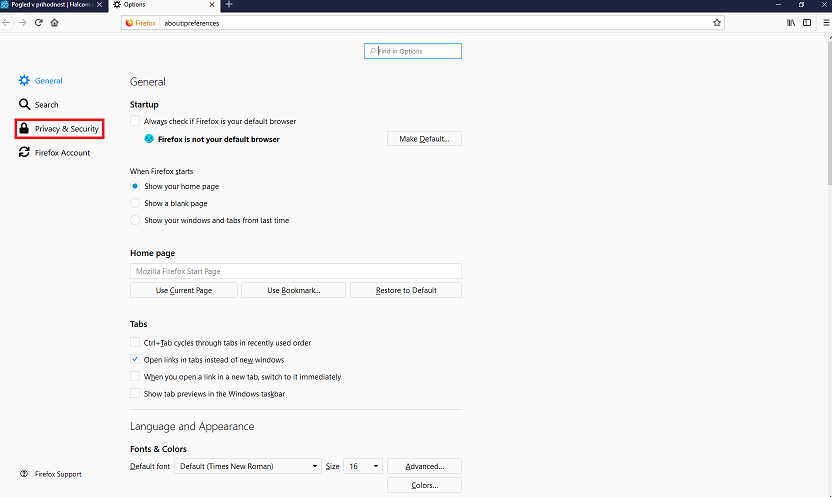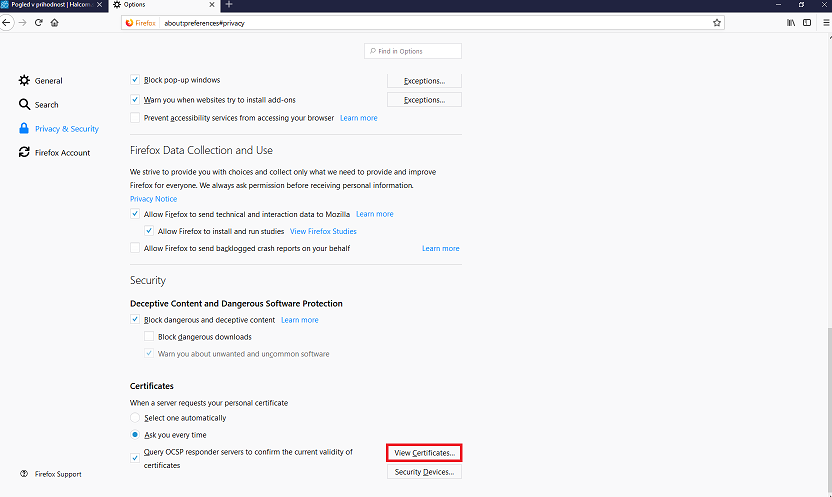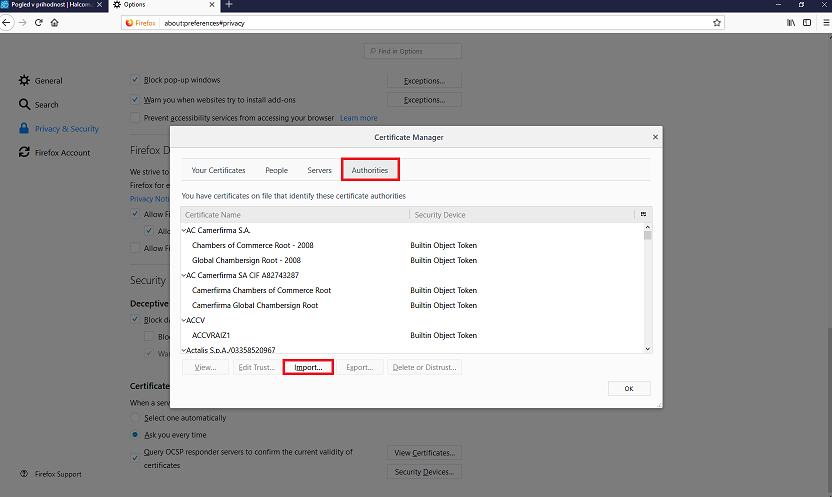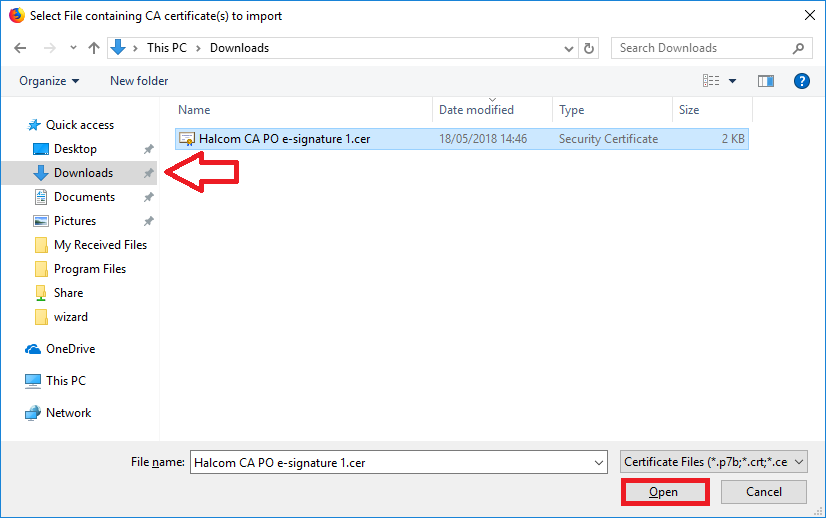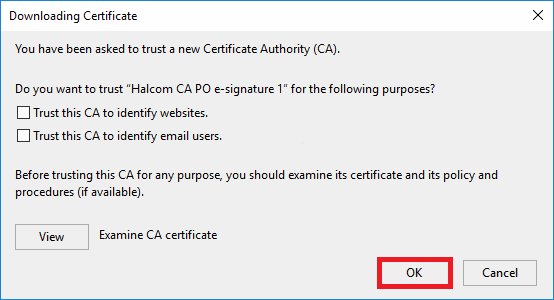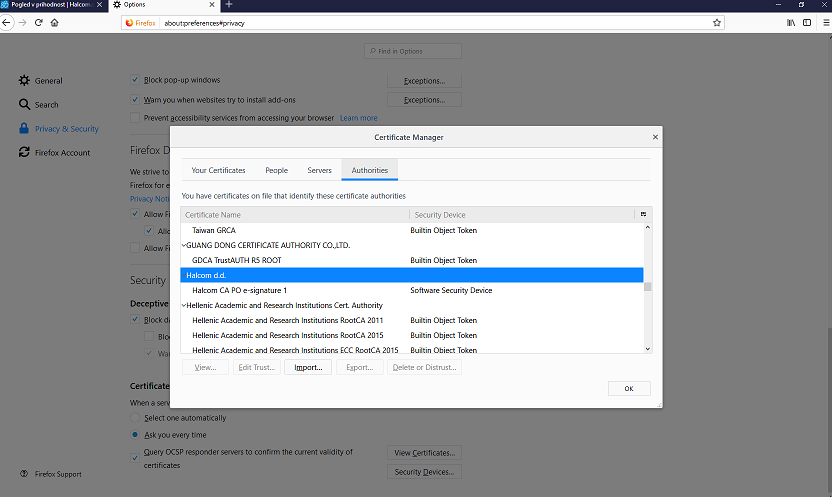You will need a root certificate when Windows does not have enough information to verify your digital certificate information and the portal/signature component requires a locally verified certificate. If you do not know which root certificate to install, check the instructions here.
1
Download the Halcom CA PO e-signature 1.cer or Halcom CA PO 3.cer file from the POLICIES AND DOCUMENTS webpage by clicking ADVANCED QUALIFIED DIGITAL CERTIFICATES FOR LEGAL ENTITIES and after that on the blue-colored certificate title or download button in the table, as shown below.
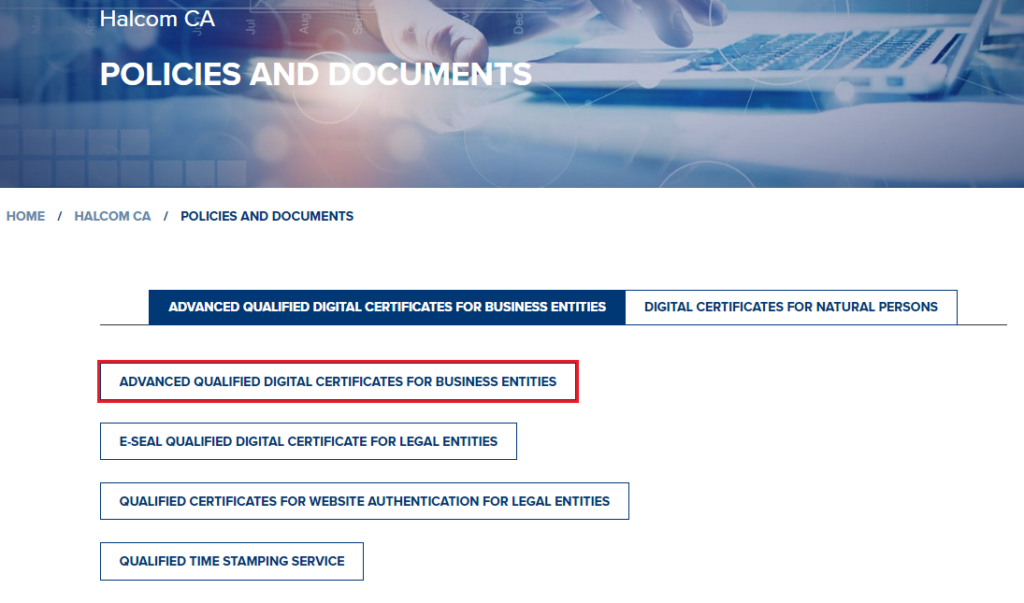
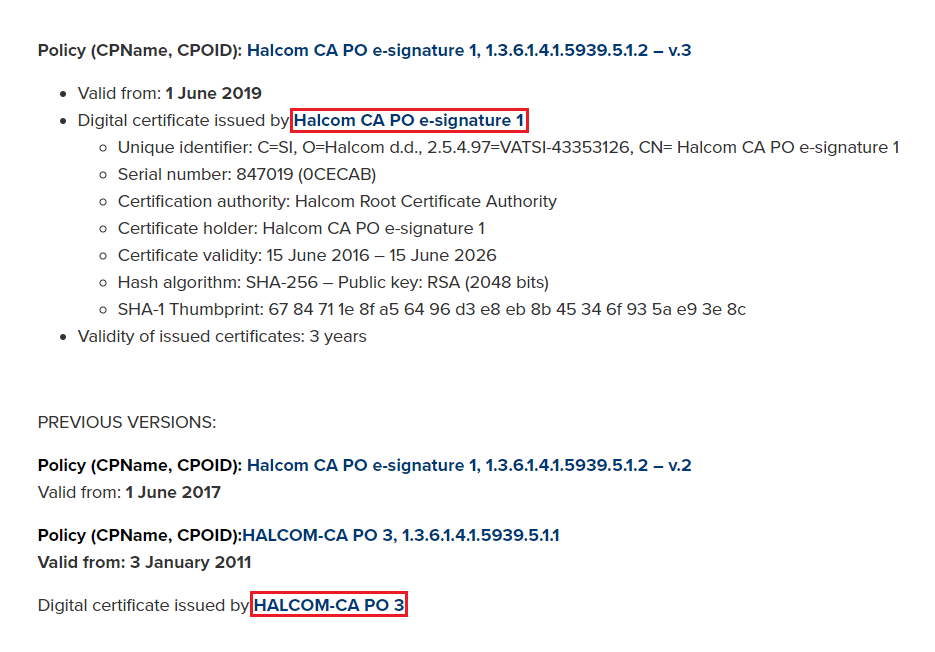

7