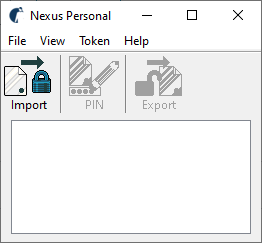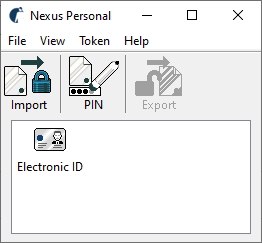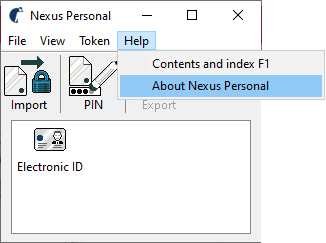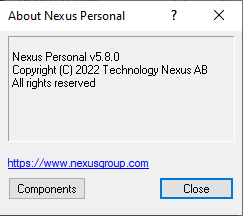To solve this issue, we recommend the following:
First, install Nexus Personal on your computer. The latest version is available on https://www.halcom.com/sl_en/halcom-ca-en/installation/. Nexus Personal is a program that is required in order to handle Halcom’s qualified digital certificates for legal entities (QDC for BE). Without this program, Halcom’s QDC for BE cannot be used. Once the Nexus Personal installation/upgrade is finished, restart your computer.
Insert your Halcom digital certificate smart card or USB token into the computer. If you are using a smart card, insert it into a card reader. If you are using a USB token, insert it into a USB port on the computer.
When Nexus Personal successfully detects your digital certificate, the certificate will be displayed in Nexus Personal as an Electronic ID. This is a prerequisite for successful operation.
How can I check which version of Nexus Personal is installed on my computer?
Open Nexus Personal: on the taskbar (usually in the bottom right corner of the screen), double-click the Nexus Personal icon (![]() ) using the left mouse button.
) using the left mouse button.
When the Nexus Personal window opens, click Help -> About Nexus Personal. The version of the program is displayed as ‘Nexus Personal v. 5.x.x’. If your version is lower than 5.8.0, upgrade Nexus Personal to the latest version on https://www.halcom.com/sl_en/halcom-ca-en/installation/. Once the Nexus Personal installation or upgrade is finished, restart your computer.