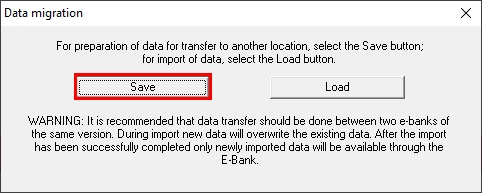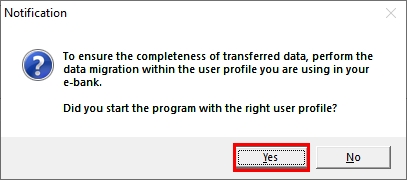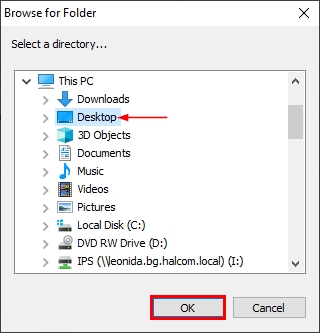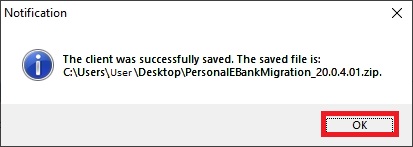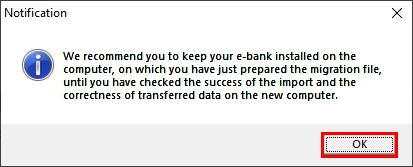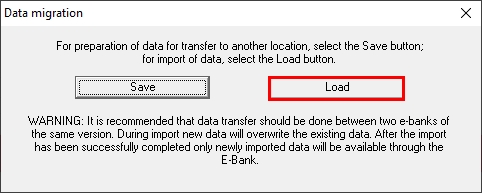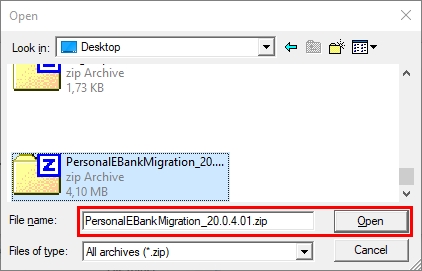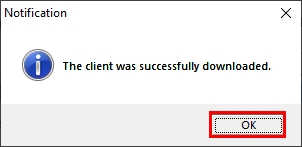For installing the program on a new computer, click Download Hal E-Bank/Personal and follow the installation instructions. After completing the installation, follow the instructions below.
WARNING: The archive needs to be downloaded before starting a new installation of Hal E-Bank/Personal (before first accessing the e-bank on a new computer).
Transfer the e-bank archive from the old to the new computer:
First close the e-bank on your old computer and open the e-bank installation folder on your old computer. Here’s how you can do it: locate and right click the e-bank shortcut on your computer’s Desktop. Left click on Properties and then on Find target or Open file location. This will open the e-bank installation folder.
Run PersonalEbankMigrationWin.exe program from the old e-bank installation folder on your old computer.
In the newly opened window read the warning and click Save.
The zipped file with archive data (PersonalEBankMigration_XX.X.X.XX.zip) can be found at the previously selected location (e.g. Desktop). Do not change the name of the file!
Transfer the file to a new computer (e.g. to Desktop).
Keep your newly installed e-bank closed on the new computer.
Open the installation folder of the new e-bank on the new computer and run the program PersonalEbankMigrationWin.exe (run the PersonalEbankMigrationWin.exe which can originally be found in the new installation folder). This needs to be done before the e-bank can be launched on the new computer.
A new window will open. Read the warning and click load.
You have successfully transferred the e-bank archive data to your new computer.