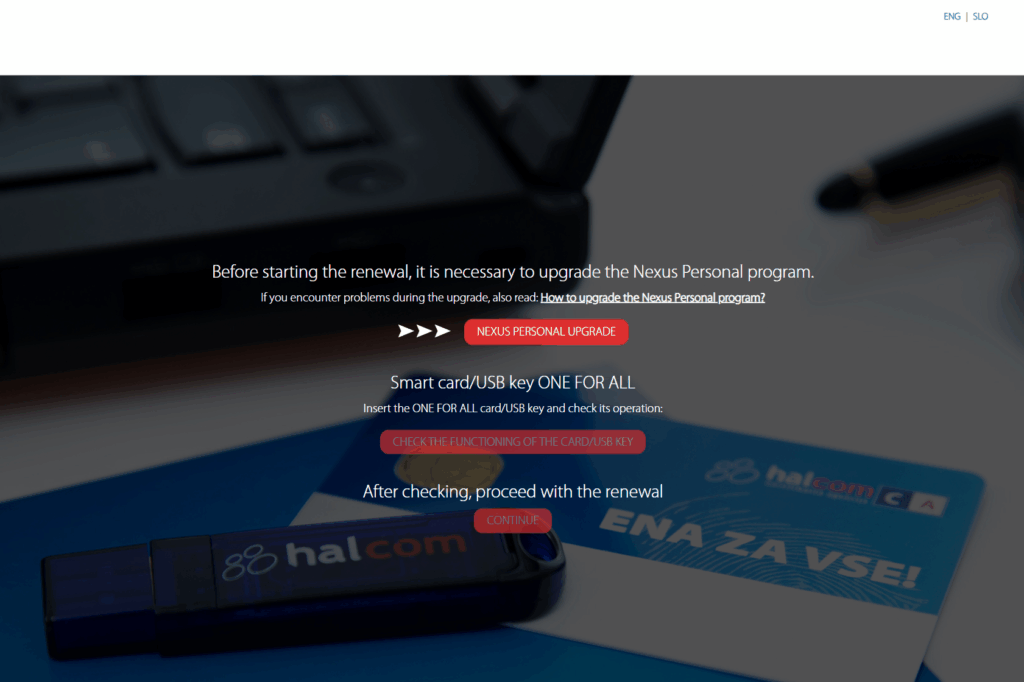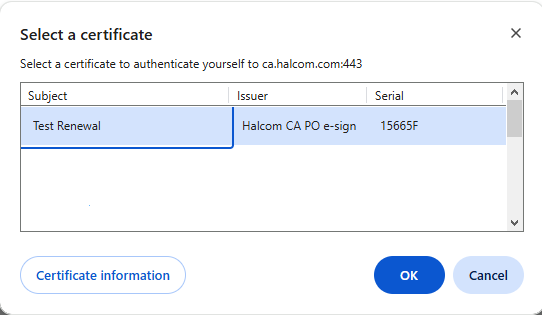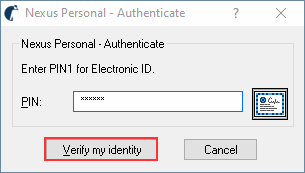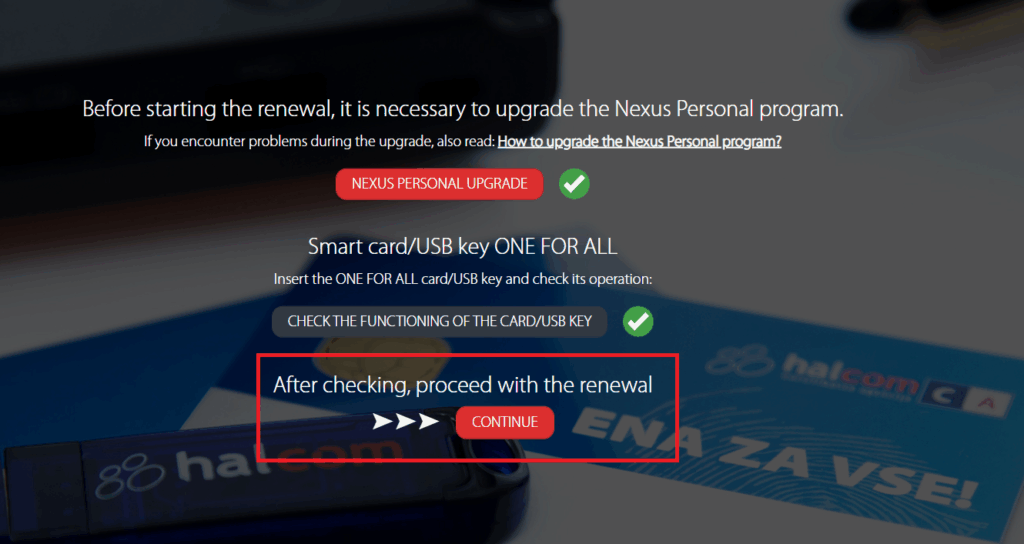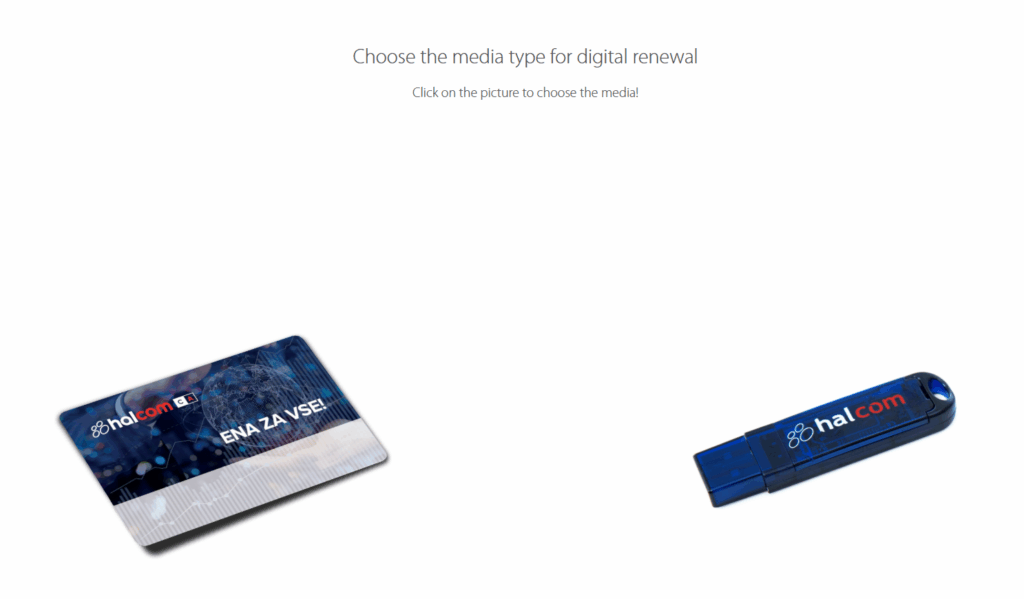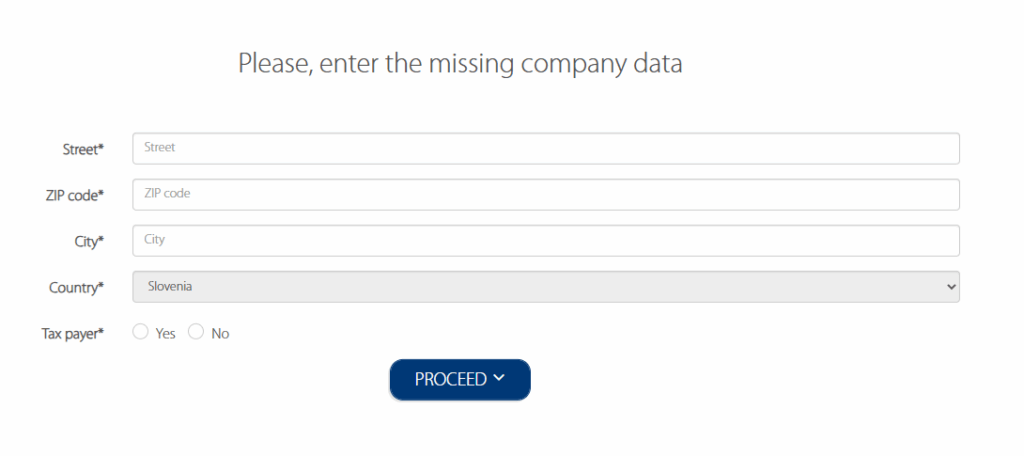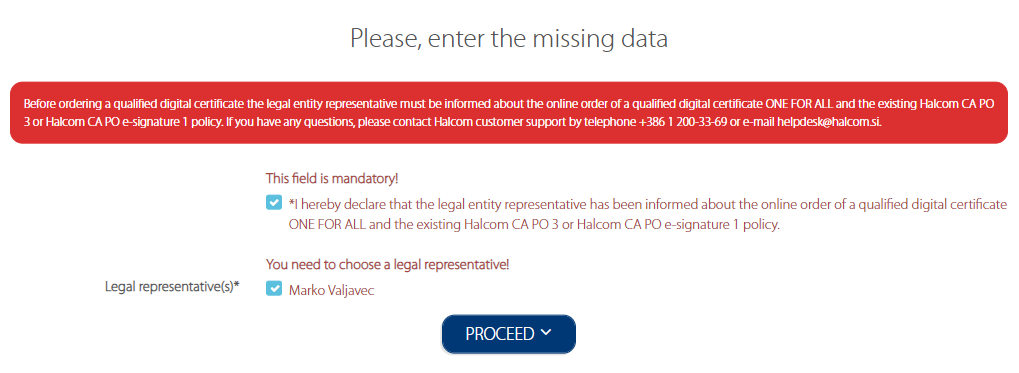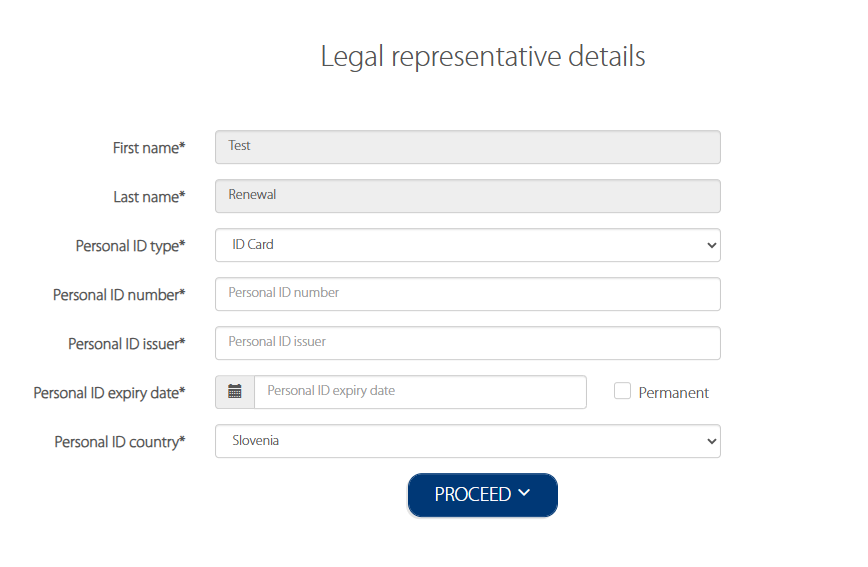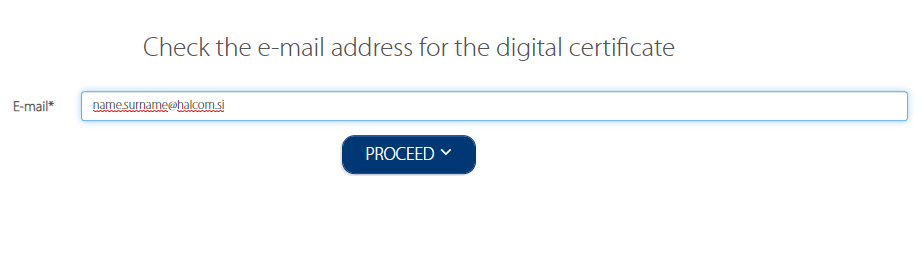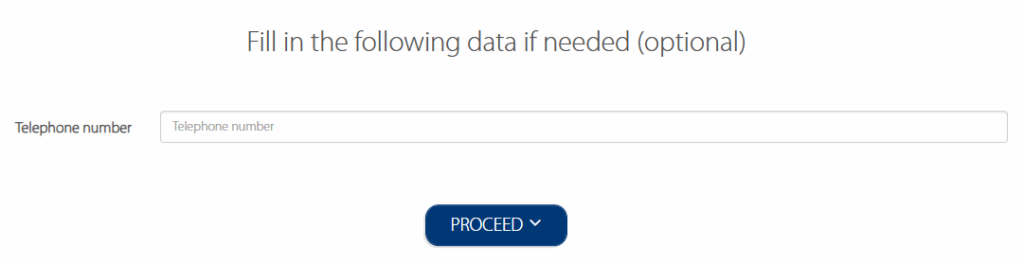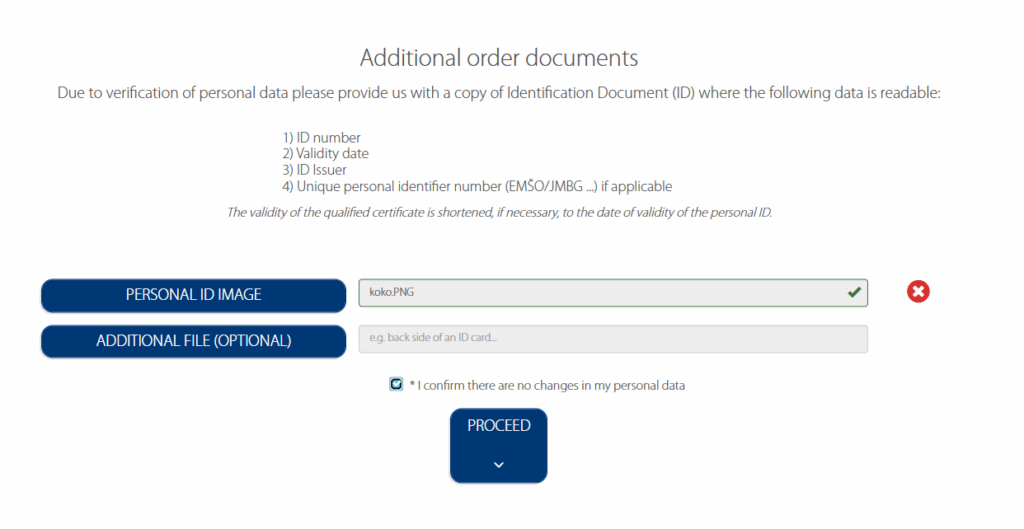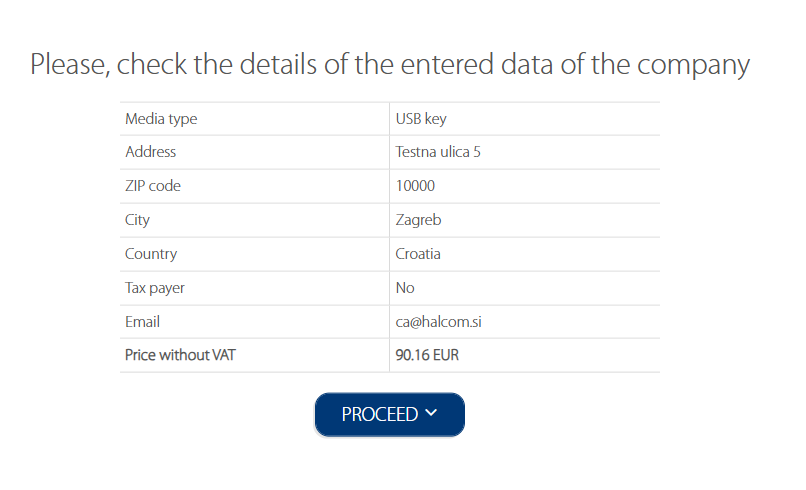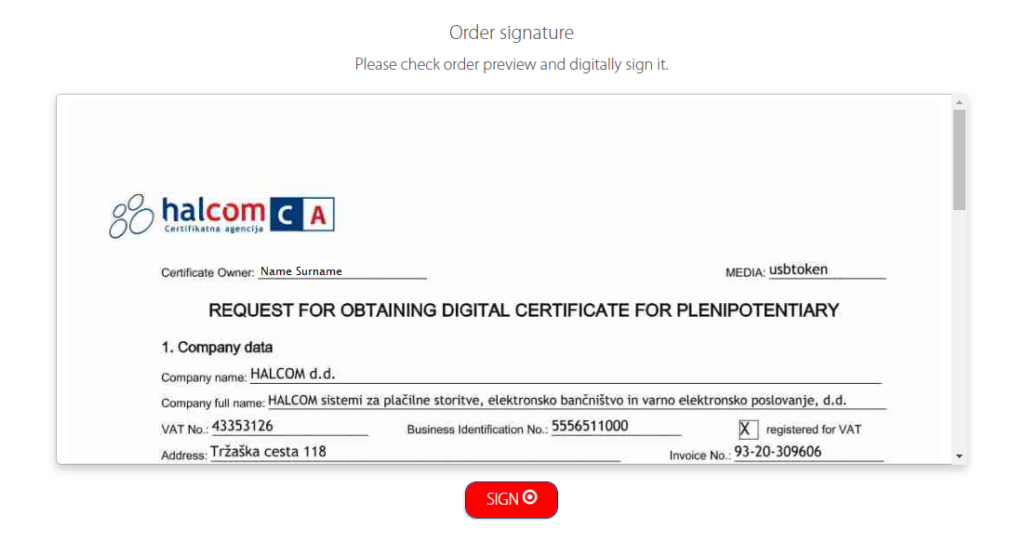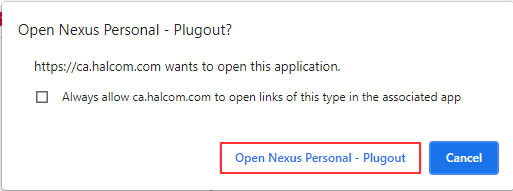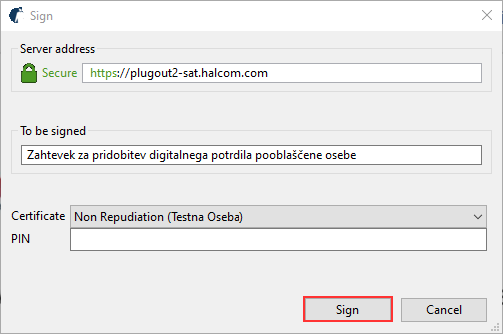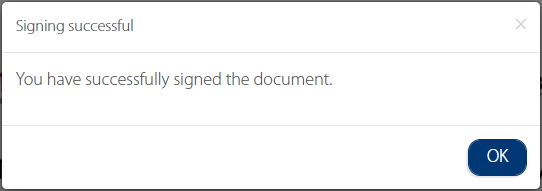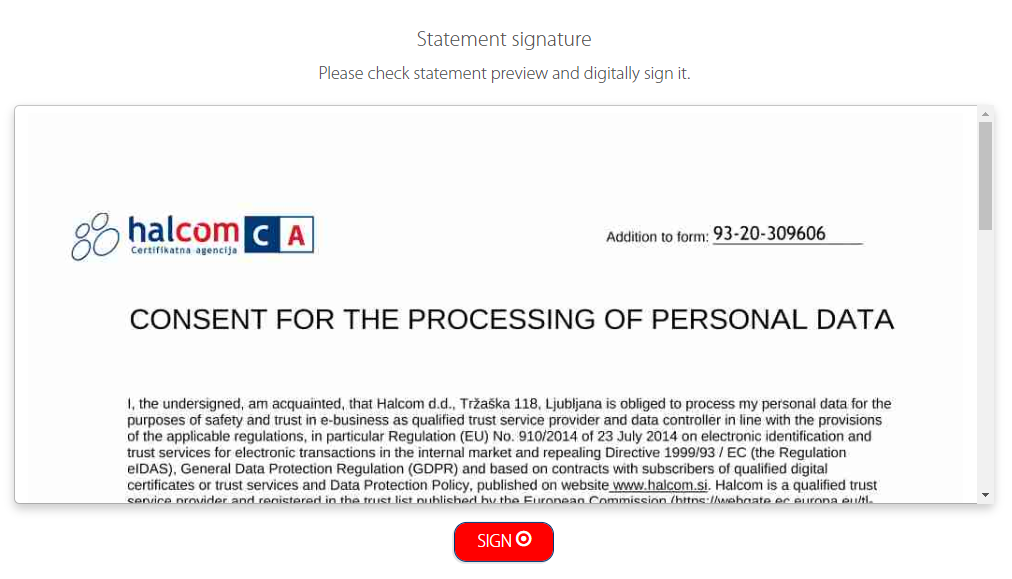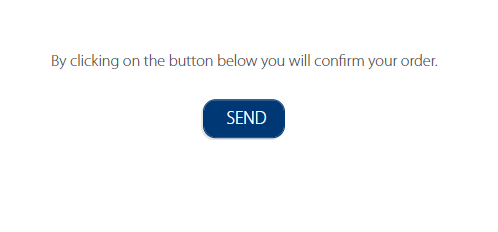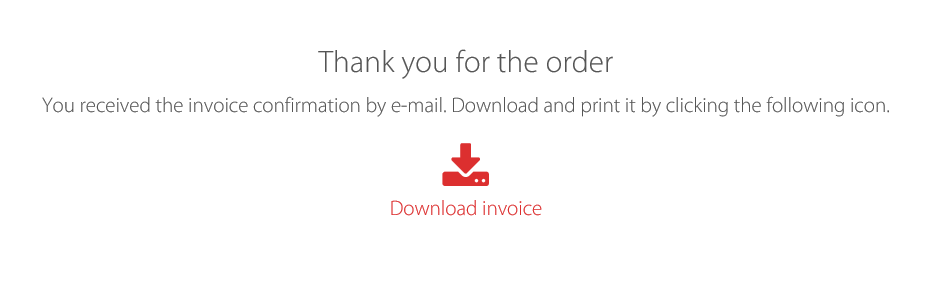Certificate renewal can be ordered in latest versions of Microsoft Edge, Mozilla Firefox and Google Chrome.
Renewal of a qualified digital certificate:
If the digital certificate is not recognized in Mozilla Firefox, follow the instructions here.
We currently only provide software support on Microsoft Windows 10 or later operating systems, unfortunately not on macOS (Apple).
INSTRUCTIONS:
Enter the missing data:
- Tick the box next to *I hereby declare that the legal entity representative has been informed about the online order of a qualified digital certificate ONE FOR ALL and the existing Halcom CA policy. (obligatory field).
- Select the legal representative who was notified of the issue of a new qualified digital certificate. If the legal representative is not listed, enter the name manually and click PROCEED.
Upload a copy of your personal ID document.
The validity of the renewed qualified certificate is shortened, if necessary, to the date of validity of the personal ID.
If the company is register outside Slovenia, please also upload the extract from companies register which is not older than 60 days.
Tick the box next to *I confirm there are no changes in my personal data and click PROCEED.